Ordering yearbook images and prints
Now that we have taken your senior portraits, you might be wondering: ‘Now what?”
The answer depends on what you want to do next. This document will lead you through the steps to order the image for the school yearbook, how to order prints and covers some frequently asked questions.
Ordering your yearbook image
We send the image you choose to the yearbook advisor, unless they request a hard copy (which seldom occurs).
 These are the original images before cropping and editing.
These are the original images before cropping and editing.
 These are the edited and cropped images we sent to the yearbookIt’s important that you select your image a week or so prior to the due date to allow us time to edit and crop the image and proof it back to you prior to sending it to the school.
These are the edited and cropped images we sent to the yearbookIt’s important that you select your image a week or so prior to the due date to allow us time to edit and crop the image and proof it back to you prior to sending it to the school.
You cannot order your yearbook image through the website (you can purchase prints of the image there, of course). You must tell us the image you want and we will then edit, crop, etc ... The best way to do this is via email.
Sandy is the yearbook image editor and when you have chosen your yearbook image please email her - sandy@coldhollowphoto.com and give her the four-digit image number that appears under the image in your gallery.
Please let her know what the senior’s full name is and what school they attend. If you have any cropping or editing instructions, please let her know (you can write “crop to the elbow, or crop down slightly from the top, etc ...) You can also request enhancements - brighten eyes, whiten teeth, remove blemishes, etc ... when you email her.
She will then edit the image, put it back in the front of the gallery and email you to have you review the image. Once you approve the crop and edit, you are done. (It’s not a bad idea to check with the yearbook advisor near the deadline to make sure the image has been sent - although in most cases we have been asked to send all of our images from seniors from a particular school all at once on a disc around the deadline date, so if you order the image early, it will not be delivered to the school until close to the deadline).
If you have any questions about this process, please email Sandy or give us a call at 933-8849.
Ordering prints
A couple of things to remember - the gallery never expires, you can order from the website as many times as you like, any image you order will be professionally edited and enhanced to make it look it’s best.
To order prints, choose an image you would like to buy. To the upper right, above the photos, but below the gallery description, is a ‘Buy’ button.
Click on that and you will have four options - This Photo - Photos in this Gallery (use this if you plan on purchasing more than one image) - Create a Card - Photo Package (click this if you want to see the different packages we have a available.
Click on the option you would like.
If you choose ‘This Photo’ you will be directed to a screen that looks like this.
From here you would select the size, finish and quantity that you would like. If you click the merchandise tab, you can see other items we can create with the image. If you click downloads, you will see that this is not an option - we do not sell downloads of portrait images (either edited or unedited) under any circumstance.
Once you add a quantity, the screen will change slightly. Notice the View Product Video below the photo - click this to see a short video that will tell you more about the product you selected.
Once you ordered all the prints you would like, you can either click the Back to Photos button to order a different print or the checkout button to the lower right. (If you are planning to order several images you should choose the ‘Photos in this Gallery option to save yourself some time.)
If you choose the Photos in this Gallery option, you’ll be directed to a screen that looks like this:
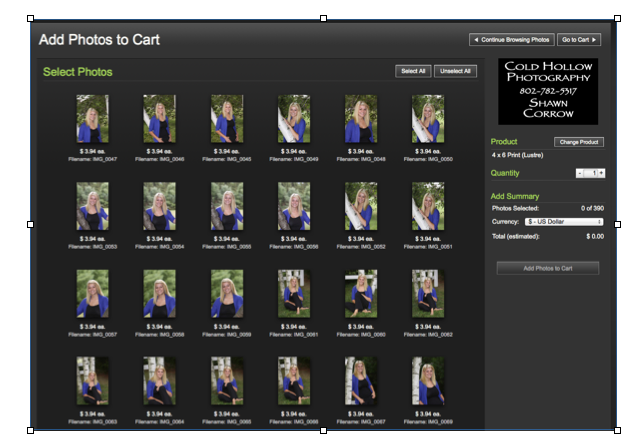
All of the photos will be displayed in the gallery and (scroll down the web page to see more) and you can simply click on the photos you would like and then click the Add Photos to Cart option when you are done.
The default setting for the product is 4x6 Print when you click ‘Add Photo to Cart’ In other words, it will automatically put one 4x6 print of each image you choose into the cart. However, you can change the quantity, the size of the prints, etc ... easily when you advance to the next screen.
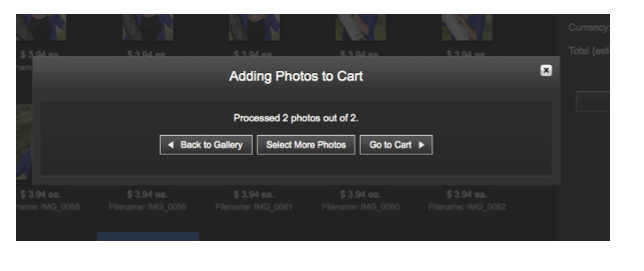
This is the screen you will see once you click the Add Photos to Cart screen. You choices from here are pretty clear, I think.
Ordering a package
If you would like to order a package of a single image, choose that option from the ‘Buy’ selection screen and then choose from the packages you see listed on this page.
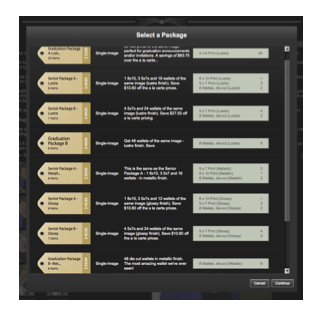
Once you choose the package, click continue and you will advance to the next screen where you will choose the image you want to add to the package and simply drag it into one of the empty boxes - the rest of the boxes will be filled automatically.
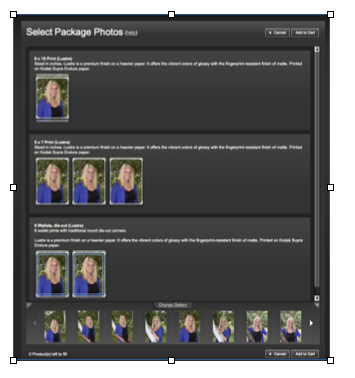
Cropping
You have the ability to crop any of the photos to your specifications (people often fail to do this and if you do not and we feel we can improve an image with cropping, we will contact you via email and ask if you would like us to crop the images for you).
If you want to crop the images, you do that from the shopping cart (you can also change quantities, add or remove photos and products from this screen).
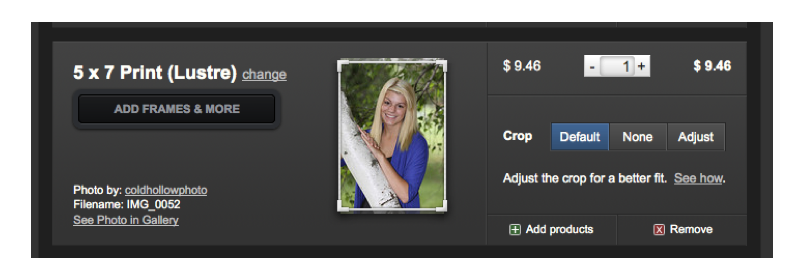
To crop, either click the help button to the right for some web-based instructions or follow these simple steps.
Click Adjust
You will come to this screen - use the little ‘handles’ in the corners to adjust the crop.
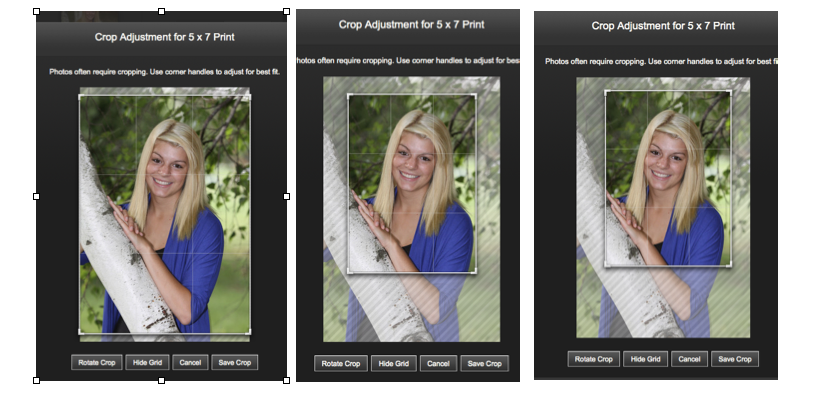
You can also move the crop around by clicking on the middle of the photo and moving the mouse to re-center the image.
Once you are happy with the crop, click Save Crop.
You can also rotate the crop from vertical to horizontal from this screen, as well, and hide the grid if it is a little distracting for you.
Again, if you do not crop images and we feel they would be enhanced by cropping, we will email you to suggest it.
Checking out
Once you have made all of your choices and are ready to check out, click the green check out button.
You will be directed to a screen where you fill out shipping address information.
You will choose your shipping method - remember, we have up to nine days of re-editing time we may need to use before your item can be printed and shipped, so plan accordingly.
Once you have chosen, click on the Payment Info link.
Fill out new personal information if it is different from the shipping address, or click the button to auto fill information from the previous page.
Then enter your credit card number, security code and expiration info. We also need your email information - you will not be spammed nor will your information ever be shared with a third party. You can also type in your coupon code here, as well.
Then you review the order and complete the transaction.
You will get a confirmation email detailing your order and another email when the order is shipped.
Frequently asked questions
How long does it take to get my prints?
We build in a 9-day grace period from the time the order is placed until we have to provide our printer with the edited image. It’s possible, depending on the method of shipping you chose, it could take up to three weeks for the images to arrive.
Can I get them faster?
Yes. Sometimes we don’t need the extra time to edit the images - or if you have already ordered an image, we don’t need to edit it again. If we don’t need the extra time, you will get your images fast.
Can I pay to get them edited faster?
Yes. We charge a rush fee of $40 per image for 24-hour turnaround on editing images. You must pay this, in advance, via credit card over the phone - 802-933-8849. If you would like us to print the images locally, pick up the images and deliver them to you rather than wait for them to be processed by our normal printer - there’s an additional $75 charge for this service. Typically, we can edit, print and deliver an order within a 24-hour period within Northwestern Vermont. We do not deliver prints outside of Chittenden or Franklin County. They can be overnighted to you instead of hand-delivered at no additional charge.
How do you know what I ordered and how do you know how I want them cropped?
When you place an order, we get an email that has the images you chose and the crops you applied so there’s no guesswork.
Can I buy a disc of the images instead of prints?
Yes and No. We do not sell all the digital images from a portrait sitting, but starting in the summer of 2013 we began offering the option to buy edited images - there's a minimum of six images you can puchase for $150 - you can purchase additional images for $25 each, but you cannot purchase less than the six-pack minimum. These images will be high-resolution and ready to print, email, post Facebook, etc ... you own the images ... period. This is a great option for computer saavy folks who don't need any assistance in making their own photo books, or ordering prints. It is not a good option for those who need that next level of customer service - those folks should stick to ordering prints through us instead.
Can I get an image to put on Facebook?
Yes. We will create a Facebook-sized image of any image you order and email it to you on request. It will be the same professionally-edited image you had made into a print, but it will be re-cropped slightly and resized so it will look good on the web, but will not print well at all. It will also have a Cold Hollow Photo watermark on the bottom.
Can I pay via check?
Yes. You can order through us directly and pay via check. There is a $10 service charge on all orders placed over the phone or via email. Prints will not be ordered until the check has cleared, usually about two weeks, so plan accordingly.
Can I pay over the phone with a credit card?
Yes. You can order through us directly and pay via check. There is a $10 service charge on all orders placed over the phone or via email.